Introduction
Setting up IPTV on your Firestick 4k is a simple process that only requires installing an app and entering your IPTV login information. It might sound complicated, but it’s easier than you think!
In this guide, we will focus on using IPTV Smarters Pro, a popular app for streaming IPTV content.
We’ll walk you through each step to download and install IPTV apps on your Firestick 4kso that you can start enjoying your favorite channels in no time.
Choosing the Right IPTV App
There are several IPTV apps available that you can use to stream content on your Firestick 4k, each offering unique features and varying levels of performance. One of the most popular choices is IPTV Smarters Pro, a widely used app that allows you to access and manage IPTV services with ease. This app is free to download and offers a simple way to stream your favorite content. However, some users may find the interface a bit clunky or slow, especially when navigating menus or loading channels. If that’s the case for you, don’t worry—there are plenty of alternative IPTV apps available that might better suit your preferences.
To make things easier, we’ve compiled a list of downloader codes for different IPTV applications. Some of these apps are completely free to use, while others may require a subscription or one-time payment to unlock additional features. Each of these apps follows a similar setup process, so once you’re familiar with how to install one, you’ll have no trouble trying out others.
For now, we recommend starting with IPTV Smarters Pro since it’s beginner-friendly and works well for most users. If you encounter any issues during installation or setup, don’t hesitate to reach out to us via WhatsApp. We’re here to help guide you through the process and ensure you get the best streaming experience possible!
Some good recommended ones :
- IPTV Smarters Pro (Downloader code: 6421807)
- XCIPTV (Downloader Code: 3593843)
- Tivimate (Paid) (Downloader Code: 185194) – Google Play
- HOT IPTV (Paid) (Downloader Code: 395800)
- IBO Player Pro (Paid) – Official Site
What You Need to Know about Firestick 4k
Before we start, here’s a quick overview of what you need to do:
- We will be using IPTV Smarters Pro, but there are other options available if you prefer.
- After installing the app, you’ll need to log in with your IPTV subscription information.
Let’s dive into the step-by-step process!
How to Set Up IPTV on Firestick 4k?
Note: If you watch this video, when you get to downloader part — use downloader codes found below!
Follow these steps to install IPTV Smarters Pro on your Firestick 4k:
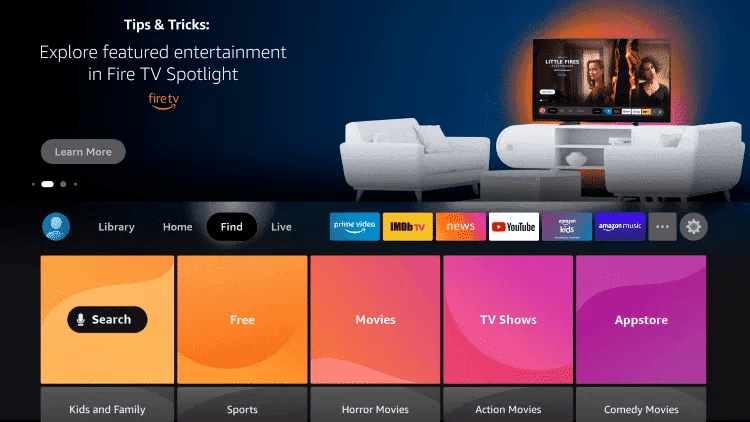
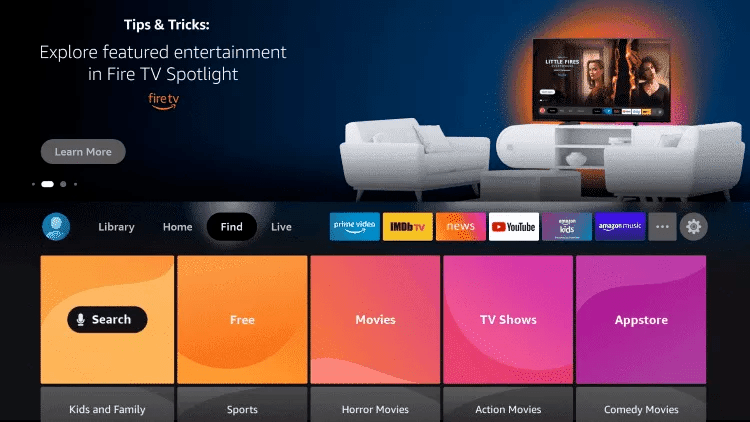
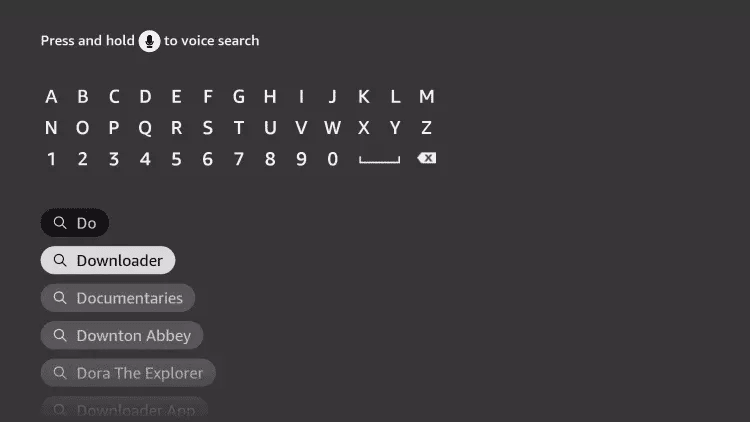
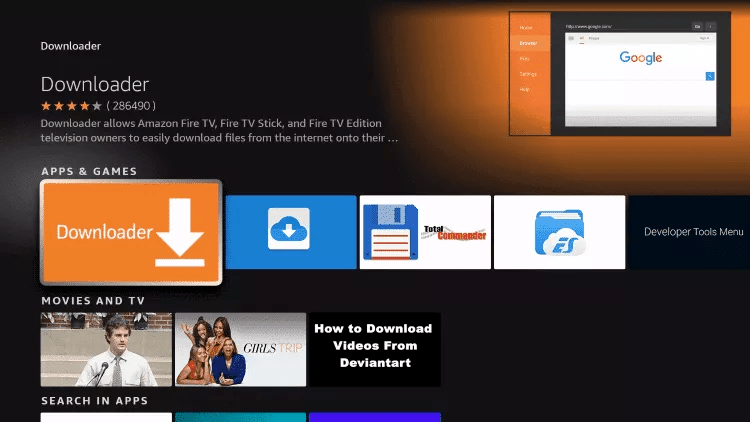
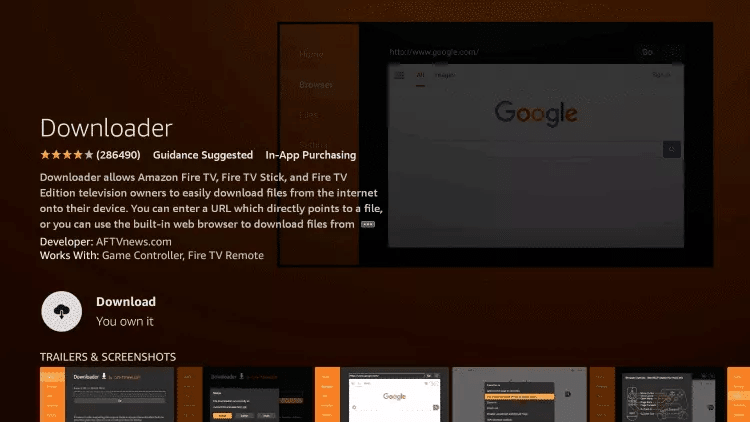
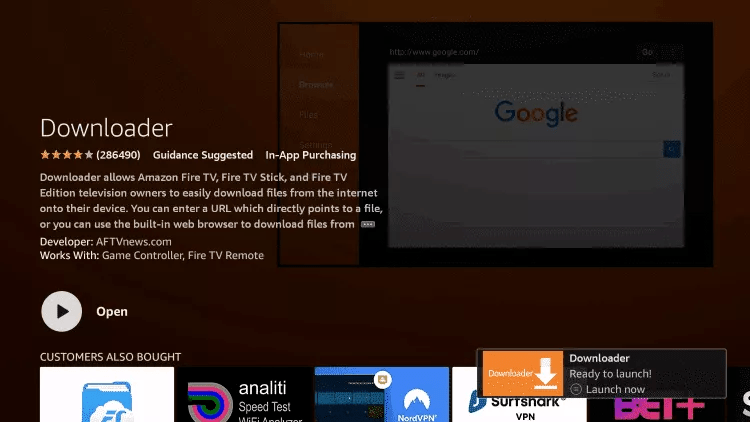
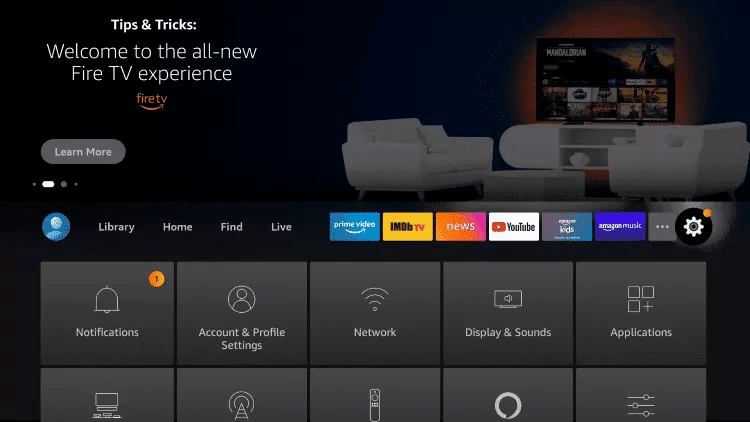
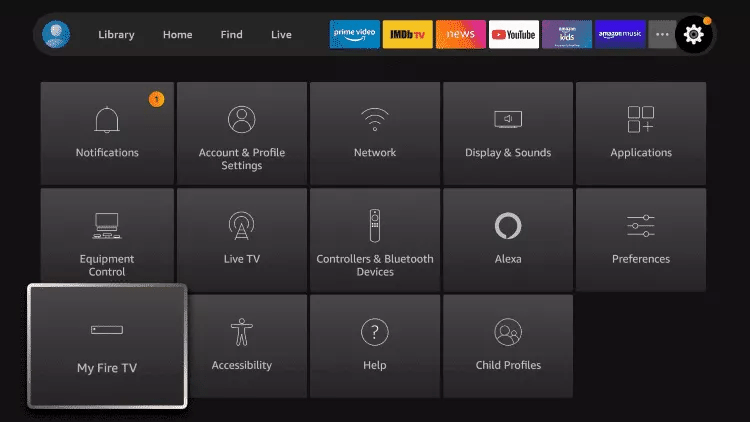
█ If you dont have developper options enabled, do the steps shown on the video below or click here.
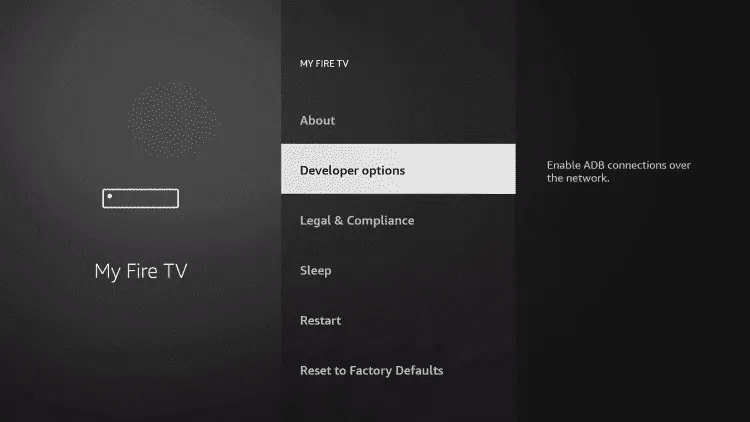
10. Click Install unknown apps.
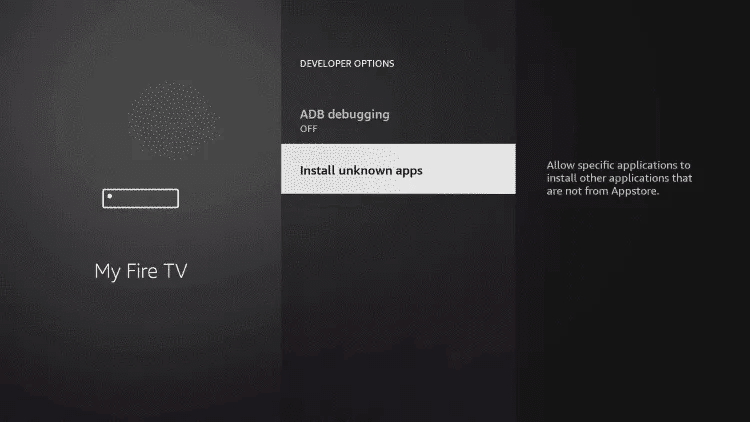
11. Find the Downloader app and click it.
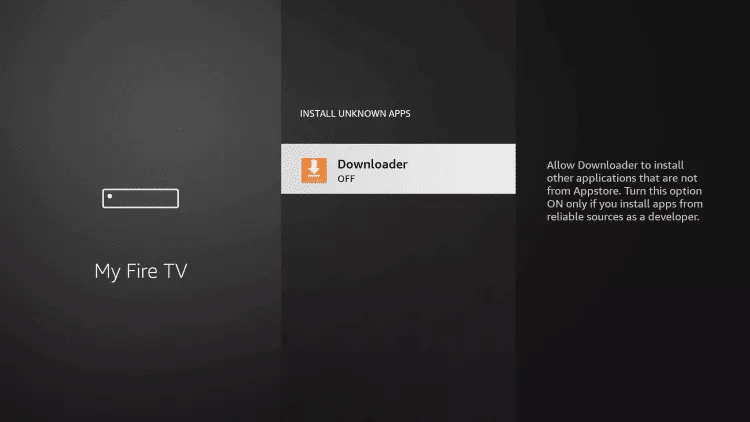
12. This will turn Unknown Sources to On for the Downloader app. This will enable side-loading on your device.
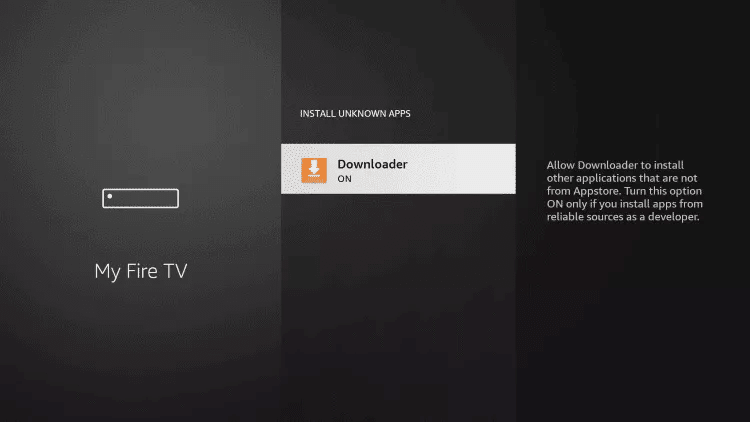
13. Launch Downloader.
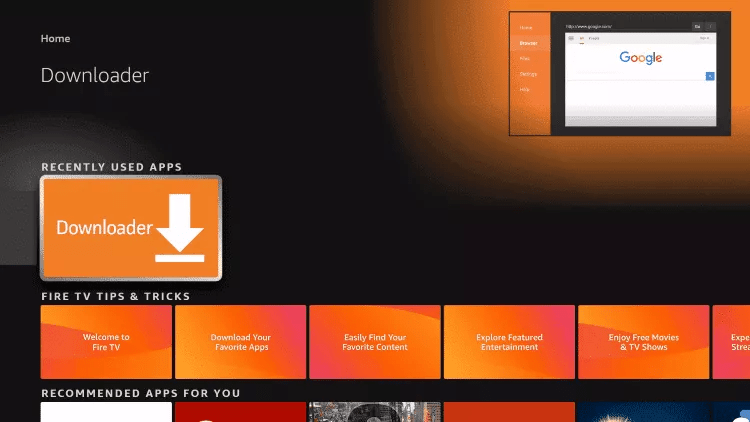
14. Click Allow.
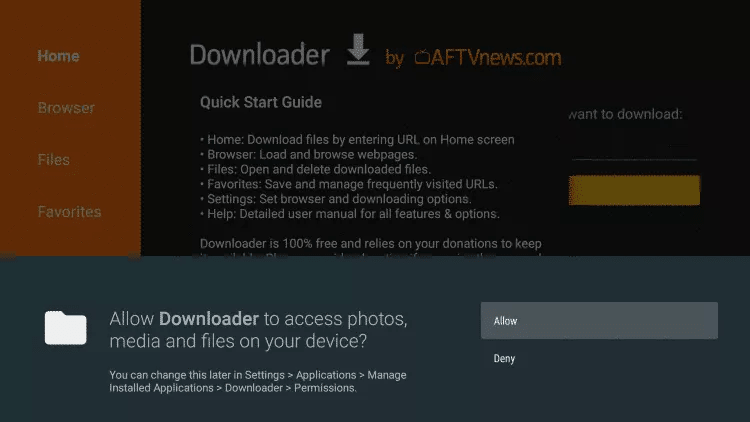
15. Click OK.
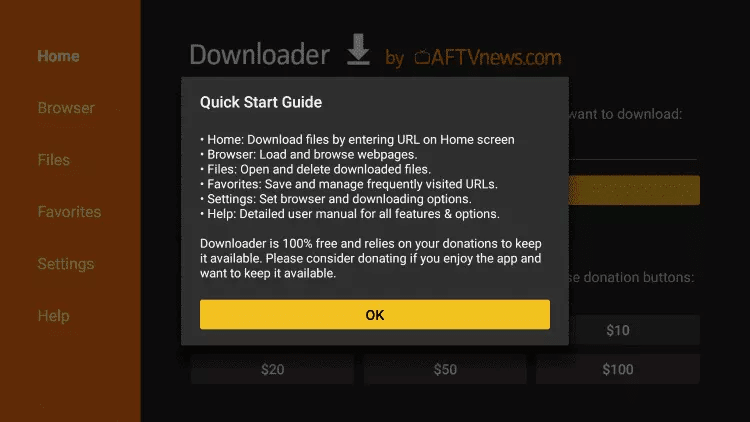
16. Type in any of the following codes in the link part:
IPTV Smarters Pro Downloader Code:
6421807
17. Wait for file to download.
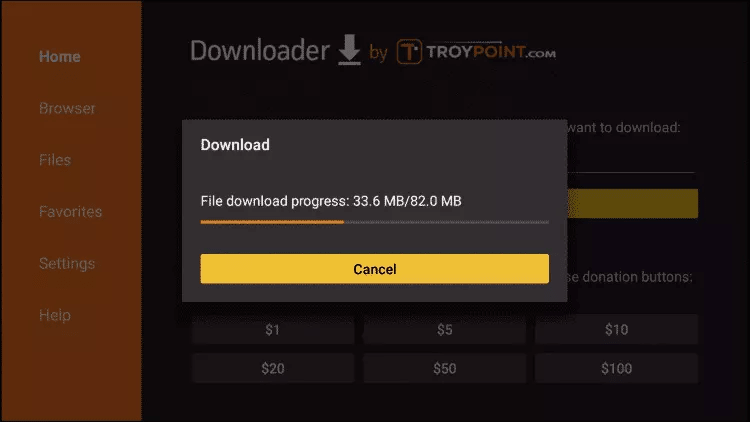
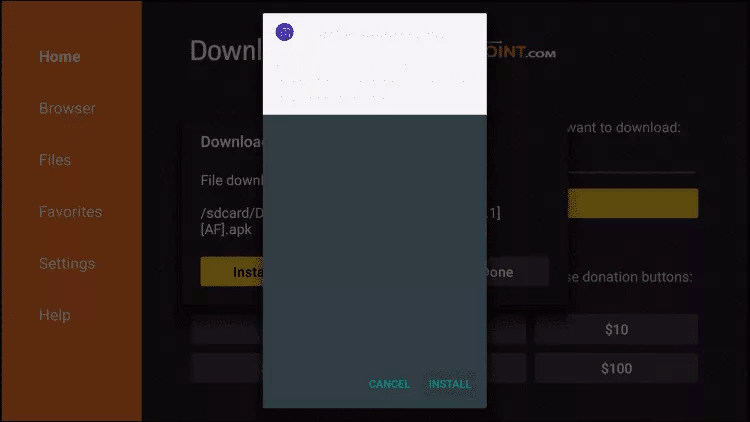
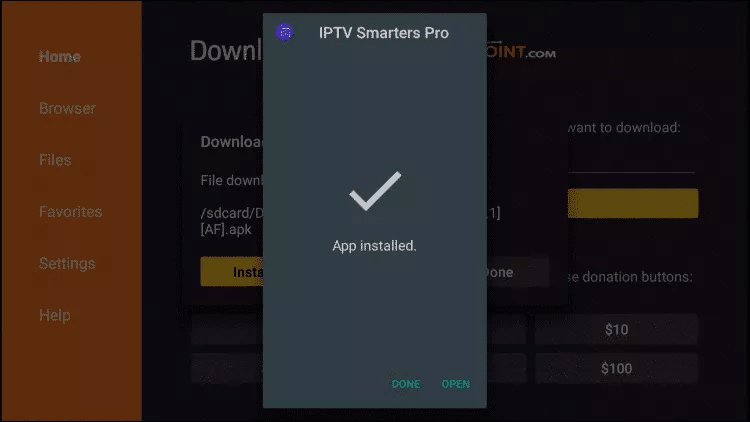


- First Box: You can put ANYTHING
- Second Box: Your Username (Found on EMAIL/WhatsApp)
- Third Box: Your Password (Found on EMAIL/WhatsApp)
- Forth Box: Server URL (Found on EMAIL/WhatsApp) – Always Starts with HTTP://
If you see an “Authorization Failed” message, please double-check your inputs, as this error is often caused by a typo. If you have verified everything and still encounter an “Authorization Failed” or “Account Expired” message, try turning off your VPN and attempt again.


